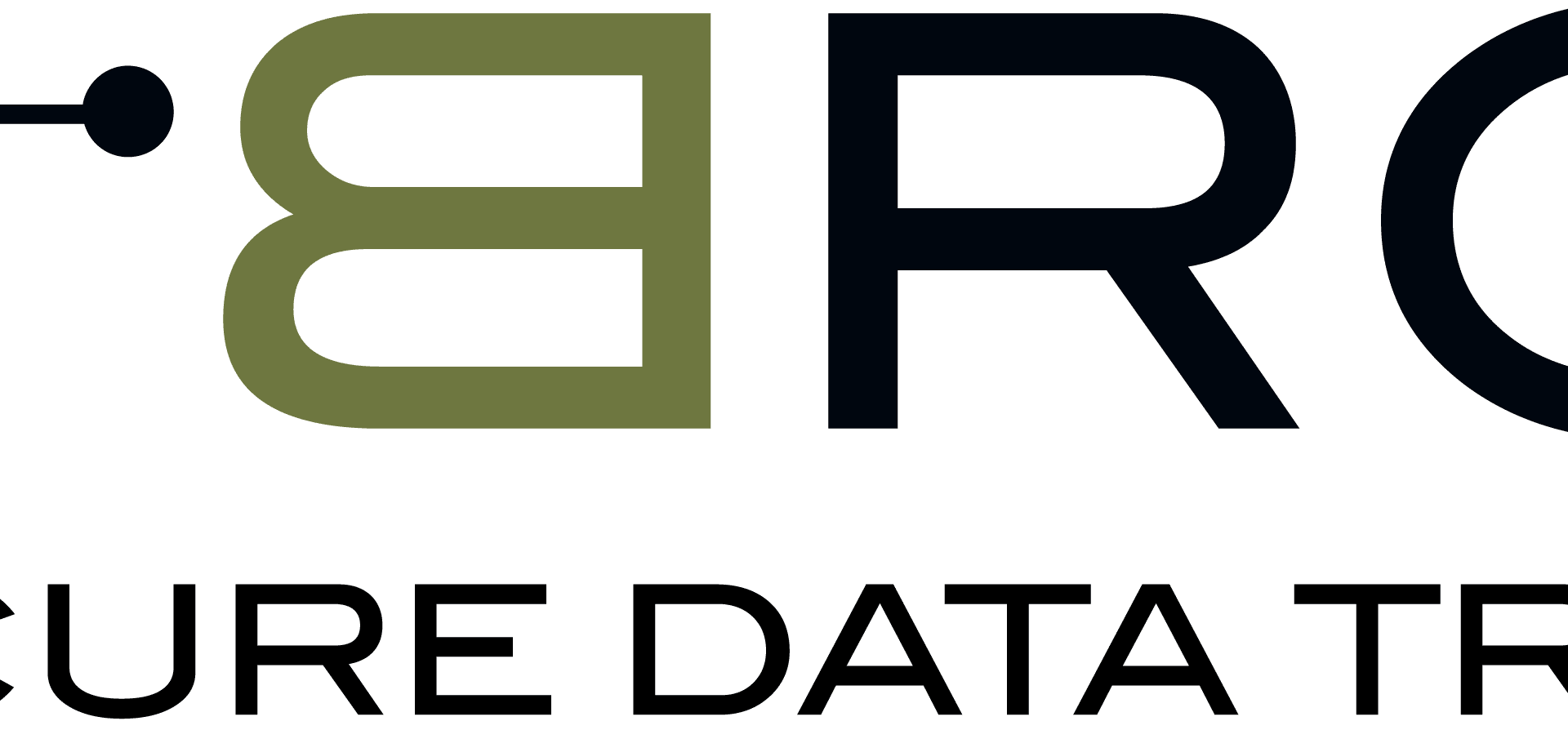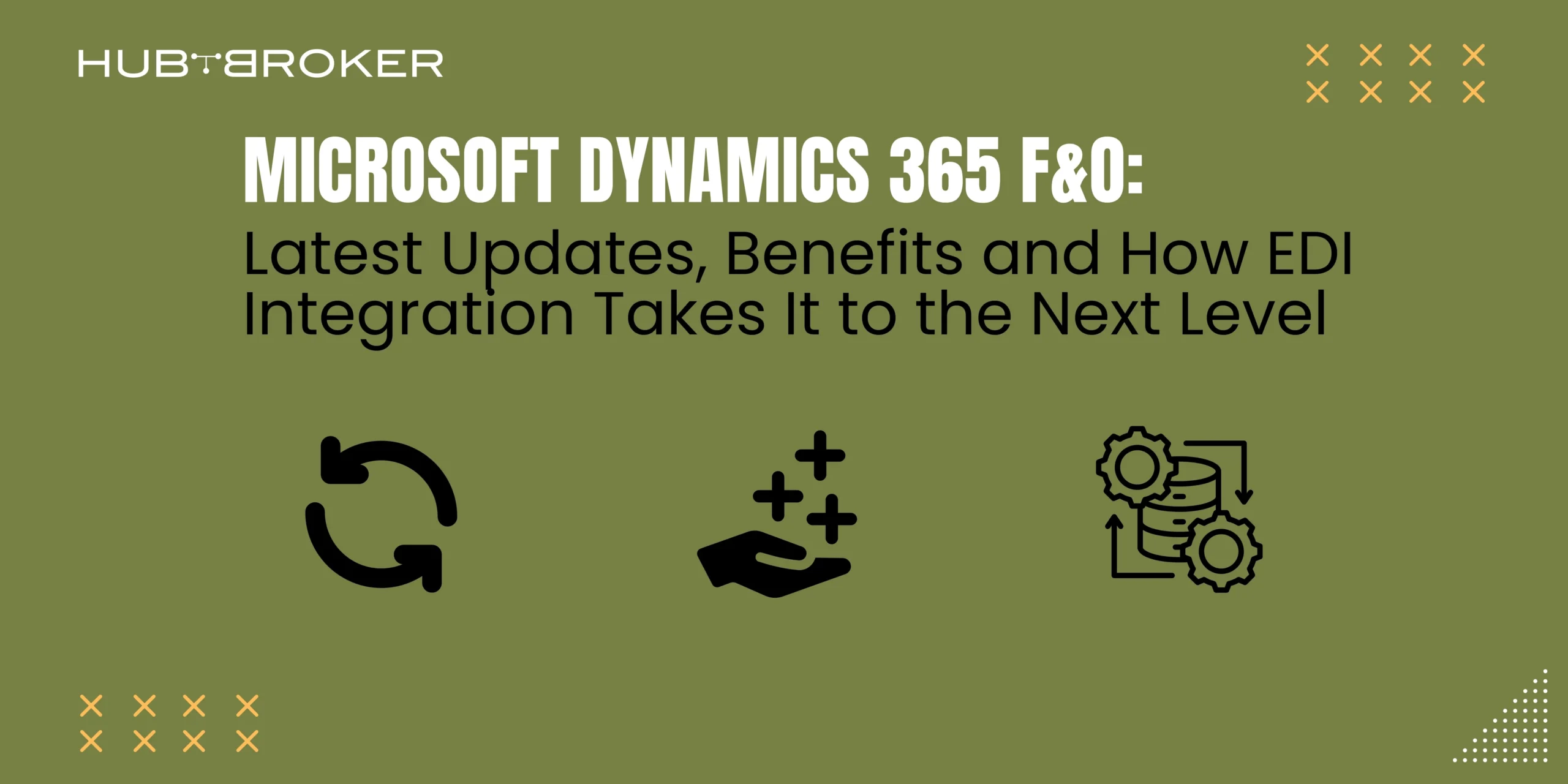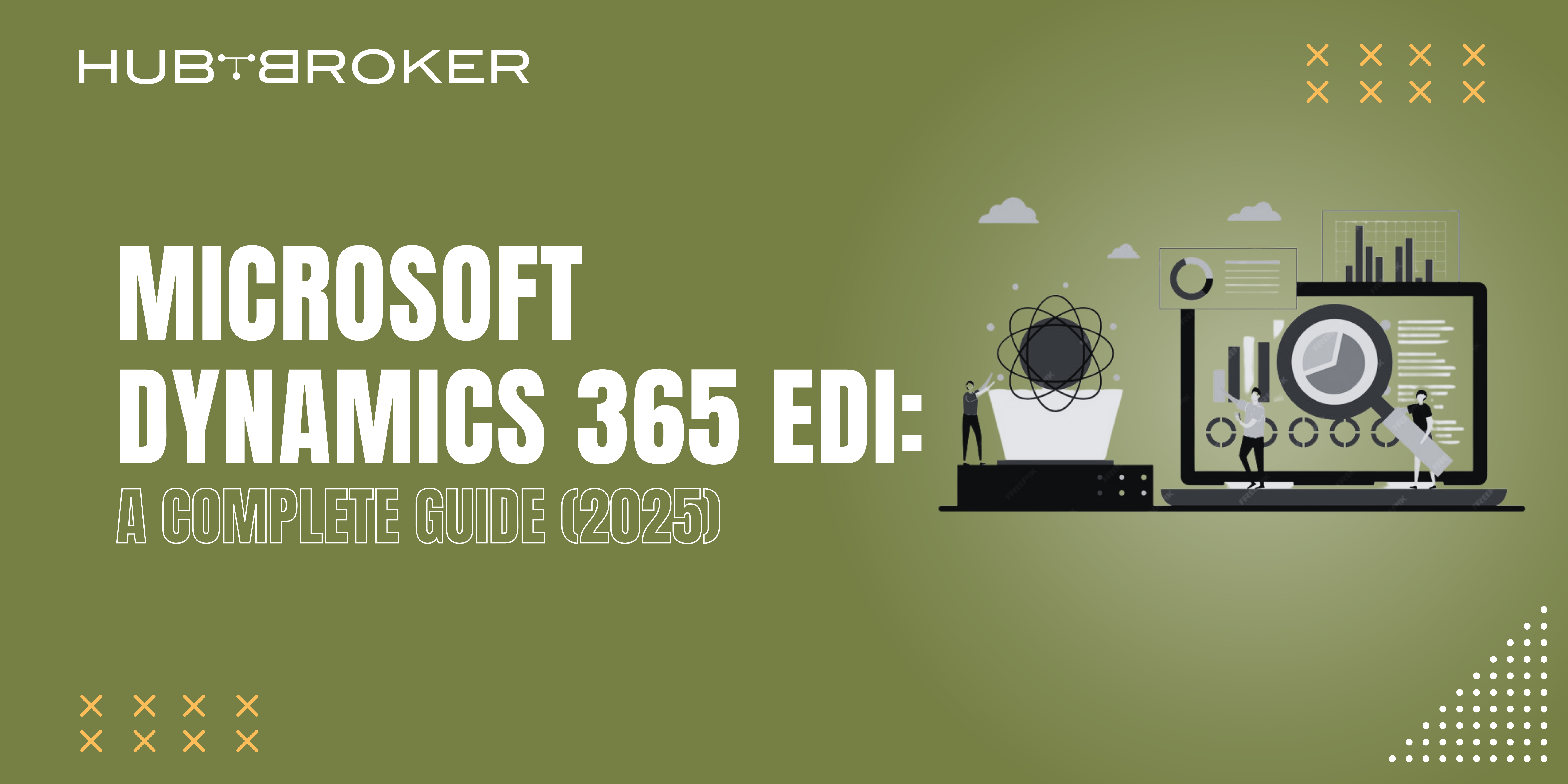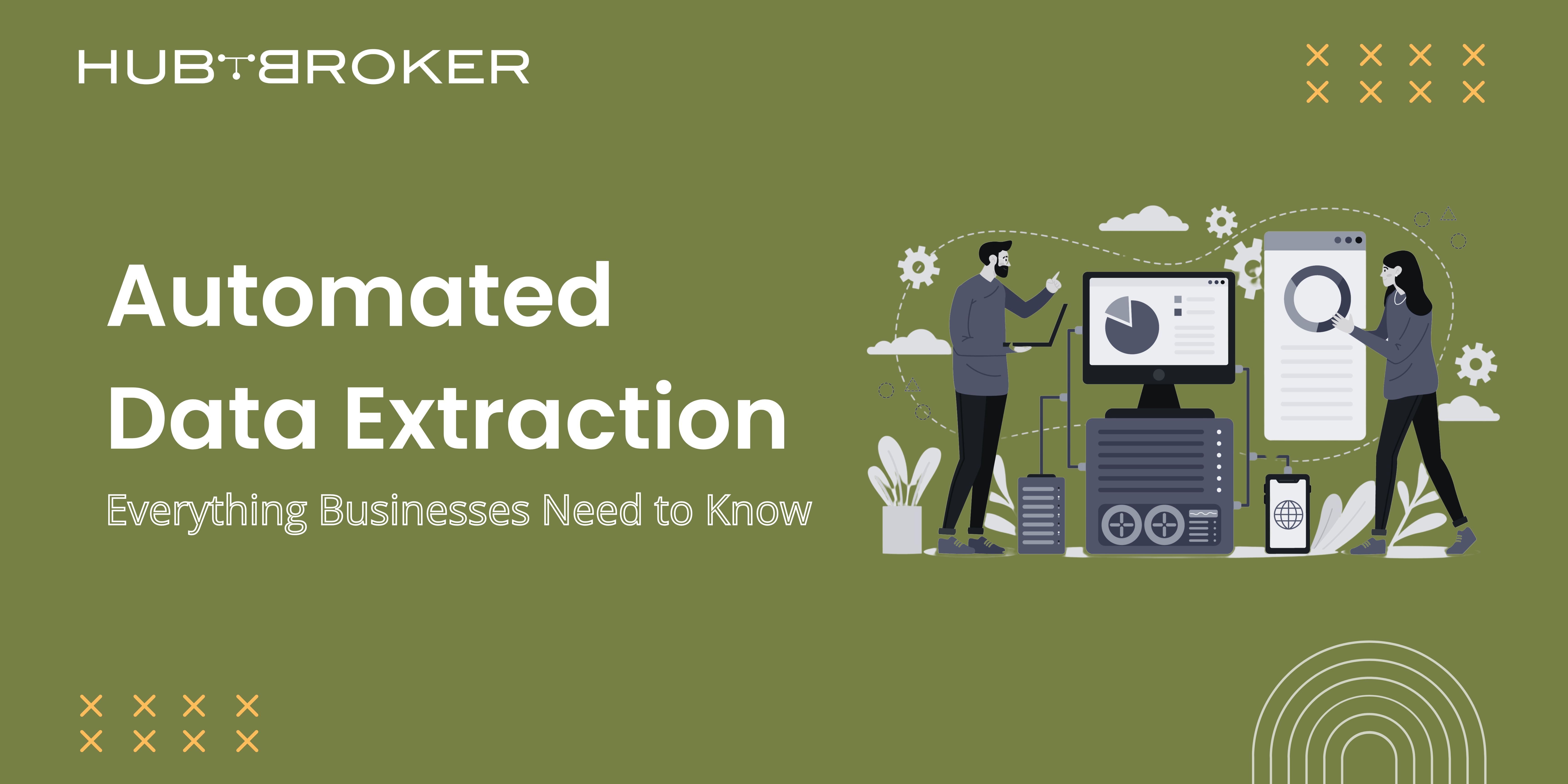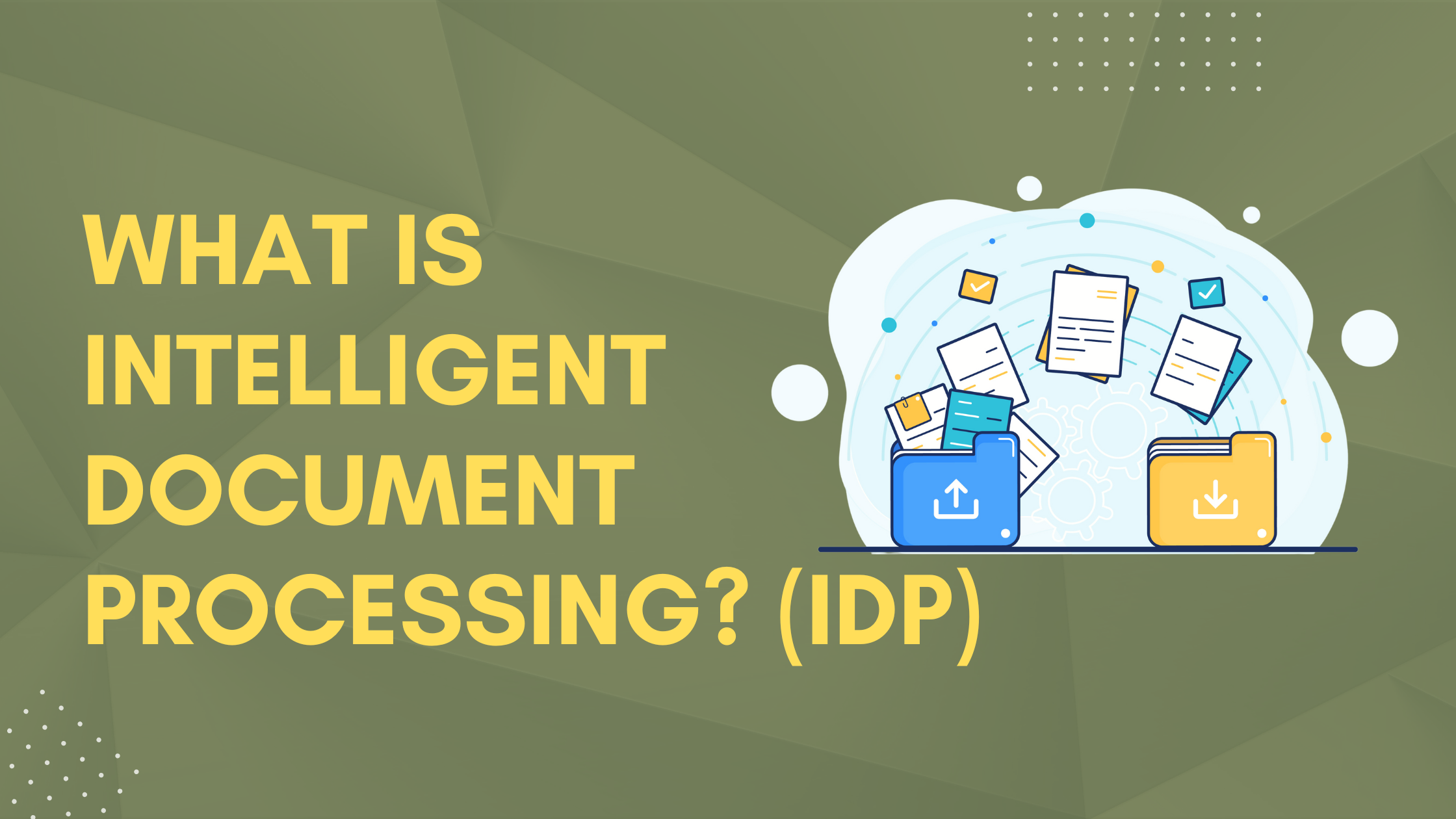Creating a sales order through an Electronic Data Interchange (EDI) configuration is a process that automates the exchange of sales order information between business partners. This process enhances efficiency by reducing manual data entry and minimizing errors. Below is a comprehensive guide on how to create a sales order using EDI configuration, focusing on systems like Microsoft Dynamics 365 and SAP.
Understanding EDI and its Role in Sales Order Processing
Electronic Data Interchange (EDI) is a standardized method for exchanging business documents between systems in a structured format. In the context of sales orders, EDI enables businesses to automate the order processing, thereby reducing errors and speeding up transactions. EDI transactions typically involve several steps, including the creation, transmission, and processing of documents like purchase orders (EDI 850) and invoices.
Step-by-Step Guide to Creating a Sales Order via EDI
Step 1: System Configuration
Before creating a sales order, ensure that your system is configured to handle EDI transactions. This involves setting up the necessary processing options and ensuring that the system can interpret and manage EDI documents.
- Microsoft Dynamics 365: Use EDI Studio for Dynamics 365 Finance & Supply Chain Management (F&SCM) to streamline the process. Log into Dynamics 365, navigate to the Accounts Receivable module, and access the Sales Order options.
- SAP: Configure the system using transaction codes and settings to manage IDocs, which are data containers used for EDI transactions. Set up logical systems, RFC destinations, and partner profiles.
Step 2: Create a Sales Order
- Initiate the Order: In Dynamics 365, click on the ‘New’ tab to generate a sales order form. Enter the customer number to auto-populate related fields..
- SAP Configuration: Use transaction codes like WE19 to test IDoc creation and populate necessary segments with sales area details.
Step 3: Enter Order Details
Fill in the sales order form with details such as product/item number, quantity, and warehouse information. If multiple items are involved, add them accordingly.
Step 4: Confirm the Sales Order
- Confirmation: In Dynamics 365, confirm the sales order by navigating to the ‘Generate’ tab and selecting ‘Confirm sales order’. This step ensures the order is recorded in the system.
- SAP Process: Ensure IDocs are correctly configured and processed to confirm the sales order within the SAP system.
Step 5: Generate Picking List and Packing Slip
- Picking List: Create a picking list to prepare items for shipment. Register the items in the Picking List Registration and update the status to ‘Completed’.
- Packing Slip: Generate a packing slip, ensuring all item details are accurate before proceeding to shipment.
Step 6: Invoice Generation
The final step is to generate an invoice for the customer. In Dynamics 365, navigate to the ‘Invoice’ tab, review the order and packing slip details, and generate the invoice. This completes the sales order transaction and updates the outbound message queue with the invoice information.
Key Considerations for EDI Sales Order Creation
Standardization
Adhere to the agreed-upon EDI standards and formats to ensure compatibility and seamless data exchange. Different industries may have specific standards, such as ANSI X12 for North America or EDIFACT for Europe.
Data Quality
Maintain data accuracy and consistency to avoid errors and delays in processing. Implement data validation rules to check for inconsistencies or missing information.
Security
Implement robust security measures to protect sensitive data during transmission and storage. This includes using encryption, authentication, and access controls.
Testing
Thoroughly test your EDI setup to identify and address any issues before going live. This involves testing the data mapping, transmission, and acknowledgment processes.
Ongoing Maintenance
Regularly review and update your EDI configuration to adapt to changes in business requirements or industry standards. This may involve updating data mappings, adding new transaction sets, or addressing security vulnerabilities.
Benefits of Using EDI for Sales Orders
Using EDI for sales order processing offers several advantages:
- Efficiency: Automates the exchange of sales order information, reducing manual data entry and processing time.
- Accuracy: Minimizes errors associated with manual entry, ensuring data consistency across systems.
- Cost Savings: Reduces administrative costs by streamlining order processing and reducing paper-based transactions.
- Enhanced Customer Satisfaction: Faster and more accurate order processing leads to improved customer service and satisfaction.
Conclusion
Implementing EDI for sales order processing is a strategic move for businesses looking to enhance operational efficiency and accuracy. By following the steps outlined above, companies can effectively set up and manage EDI configurations to automate their sales order processes. Whether using Microsoft Dynamics 365 or SAP, the integration of EDI solutions can significantly streamline business operations and improve overall productivity.
Are you ready to take your business to the next level with EDI? Contact our experts today to discuss your specific needs and explore how EDI can benefit your organization. We can help you implement a customized EDI solution that aligns with your goals and drives growth.